Types of Checklist Measurements
Menu Option
Main Menu > Edit Tables > 8) Monitoring + Measuring ... > Setup Checklist Measurements
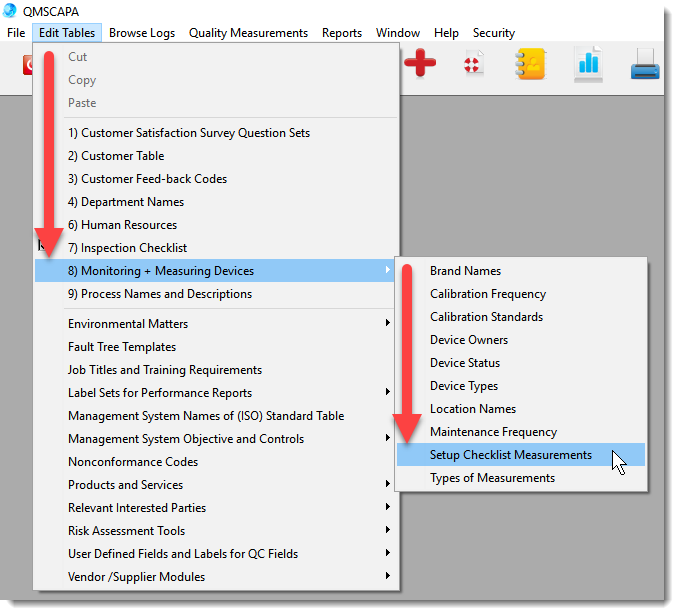 Browse Table and Form for Adding, Editing or Deleting Checklist MeasurementsThe Checklist Measurements Table contains the Checklist Items measurements that are available. The measurements are user definable. The table provides control for [Add], [Edit] or [Delete] measurements. Double-click the Type of Measurement to edit and existing record. In the image below ...
1)Add, Edit or Delete a Measurement Type 2)Measurement options 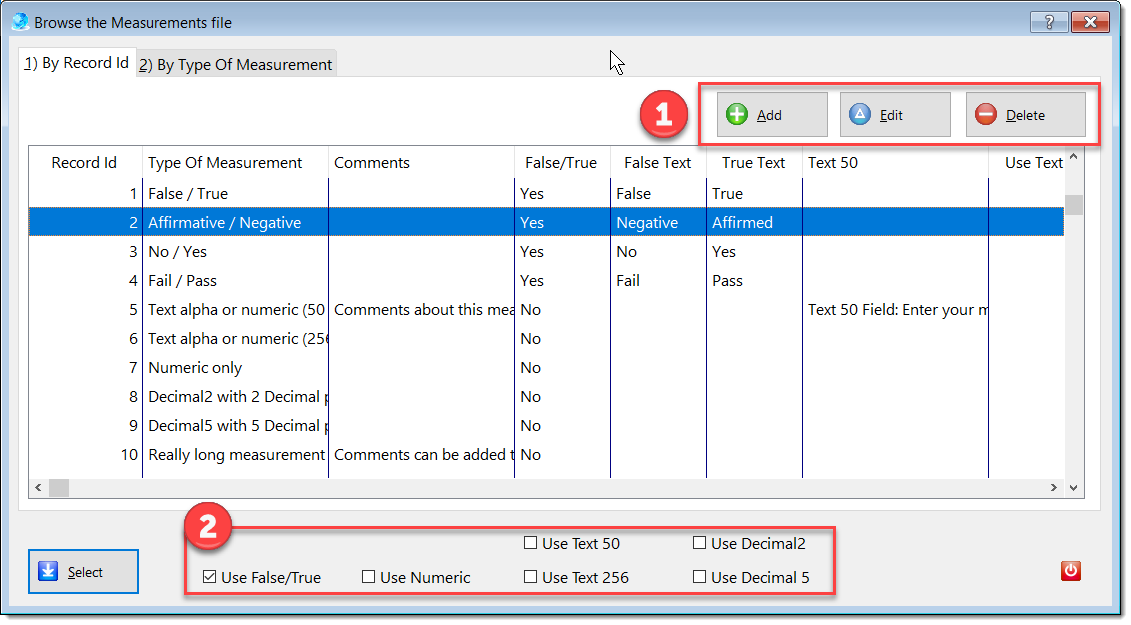 In the image below ...
The Checklist Measurement Form provides for the following Types of Measurements: 1)Record Id automatically assigned by the system. 2)Type of Measure lookup table. 3)Comment the measurement to clarify the intentions. These comments may be printed on output. 4)False or True response options include the option to change the False or True text to be used. Examples may be Fail or Pass, No or Yes and Affirm or Negative. 5)Use a whole number value (numeric without decimals). 6)Use a numeric value with 2 decimal places or numeric with 5 decimals places. 7)50 character text or 256 character text. 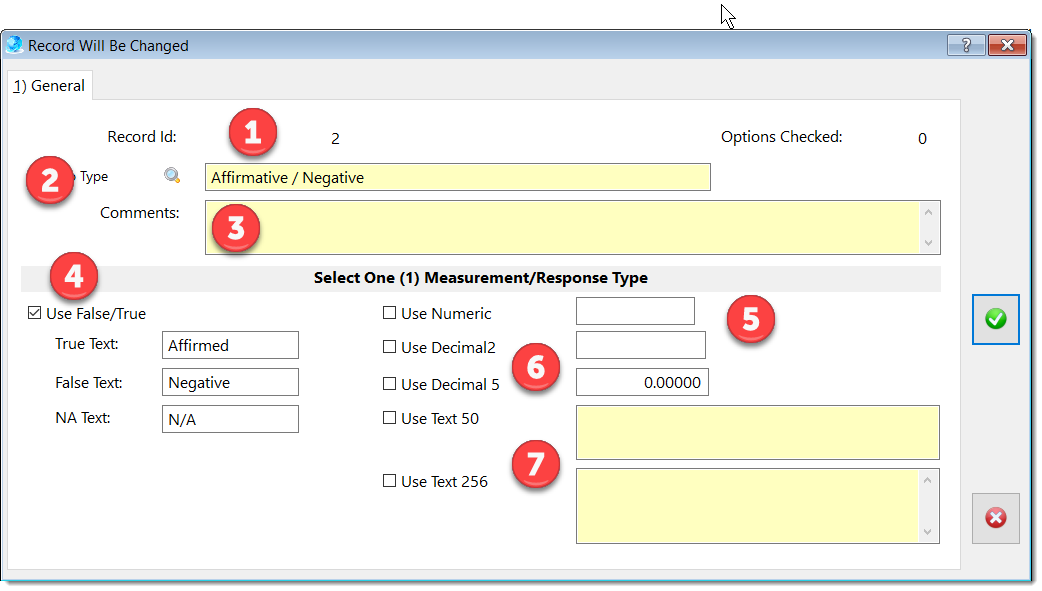
1)To open a Checklist highlight a Checklist Header record and click on the [Edit] button. Alternately double-clicking the highlight bar will open the Checklist Header. 2)The Checklist Header opens to the 1) General tab; select the 2) Checklist Items tab. 3)Select and open an Item in the Checklist items table by double-clicking on the highlight bar, or; 4)Click on the [Edit] button to open the Checklist Item record. 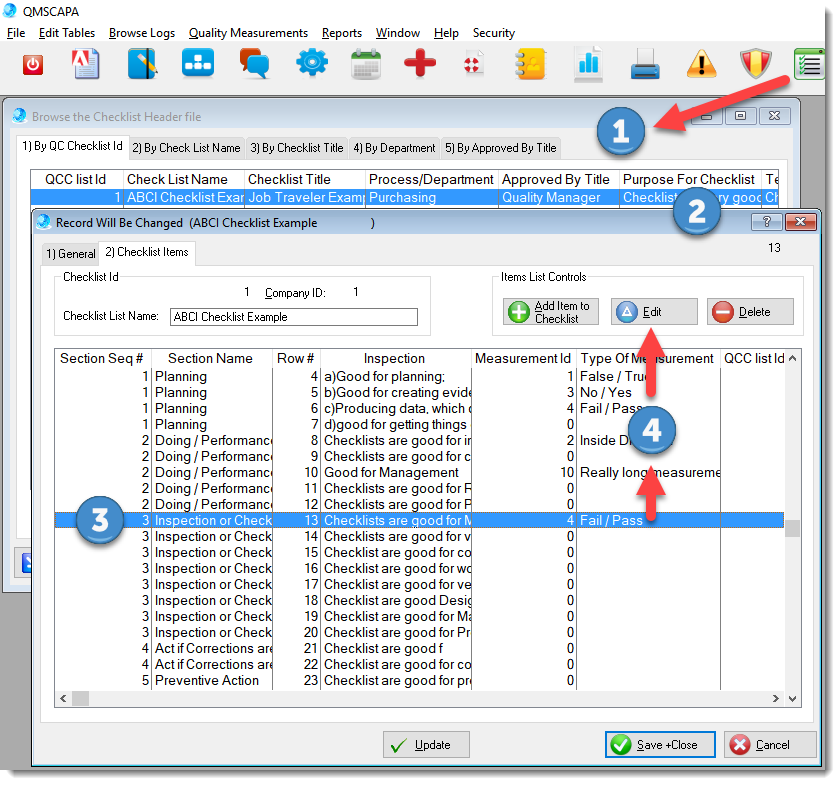 Browse Measurement Table1)The Checklist Item Measurement table may be accessed from the Checklist Item form. The lookup button opens the Checklist Items Measurement Table. 2)Measurements may be [Added], [Edited], or [Deleted] from the Checklist Items Measurement Table. 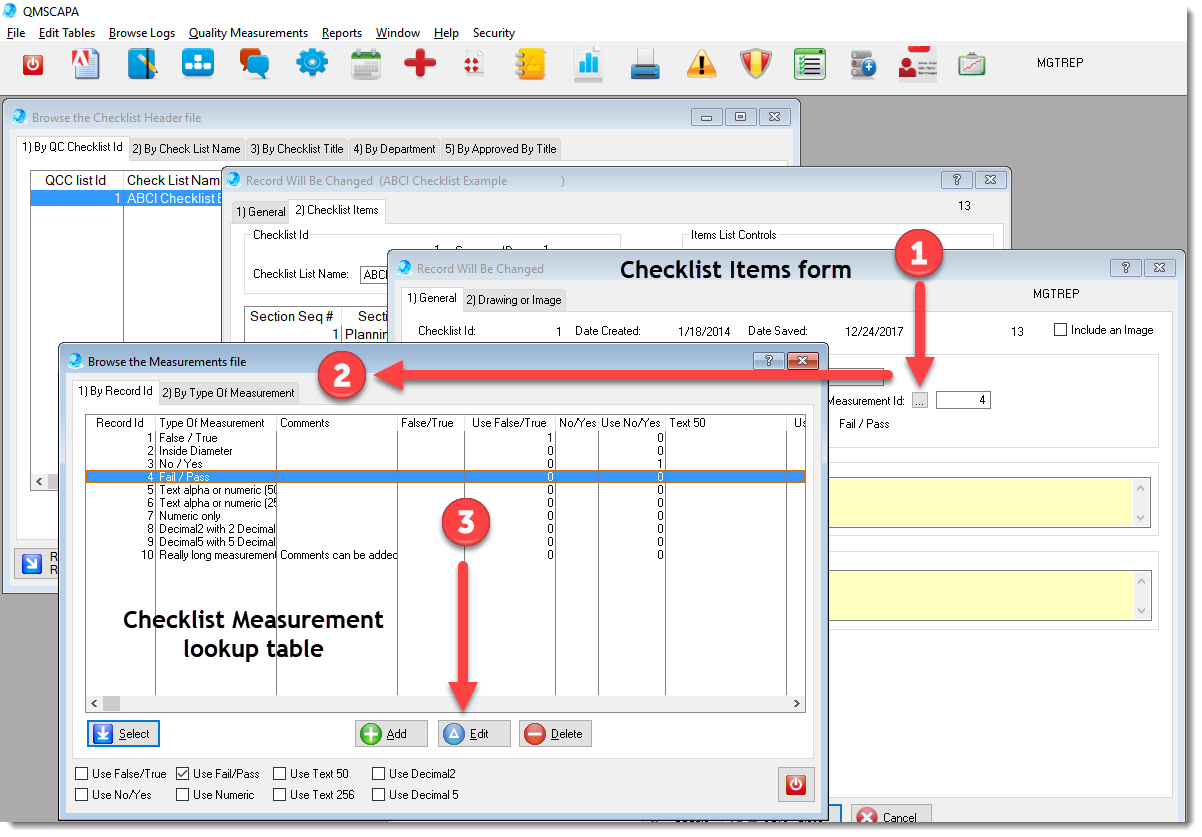 Related Topic: Checklist Generator |
☑ AS9100 D Implementation & Templates Kit
☑ ISO 9001:2015 Implementation & Templates Kit 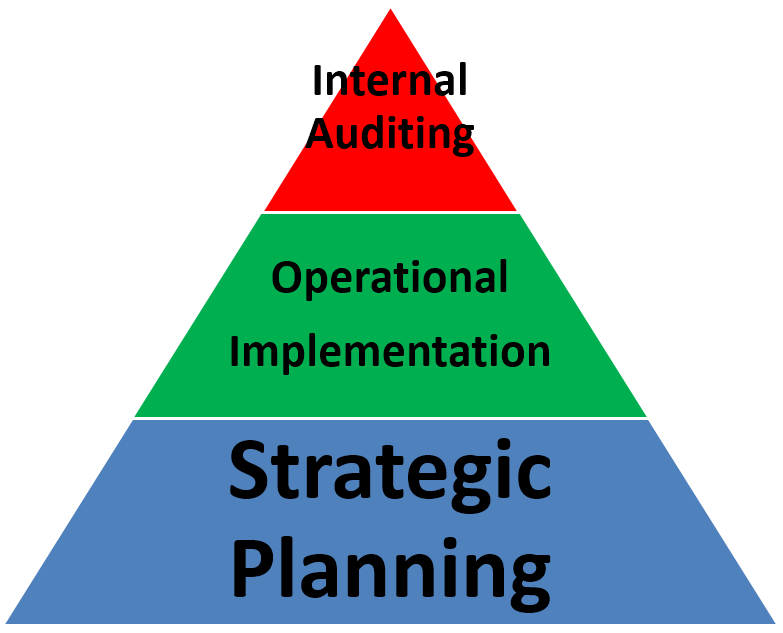 Online Internal Auditor Training Course ISO Management Systems  +1 800 644 2056
|
Tags: quality management software, corrective action software, iso management software |

