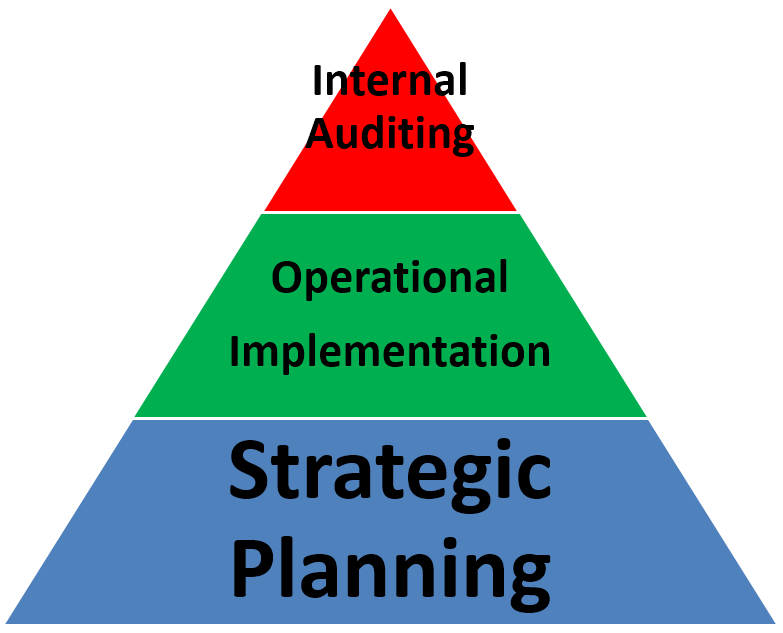Moving QMSCAPA

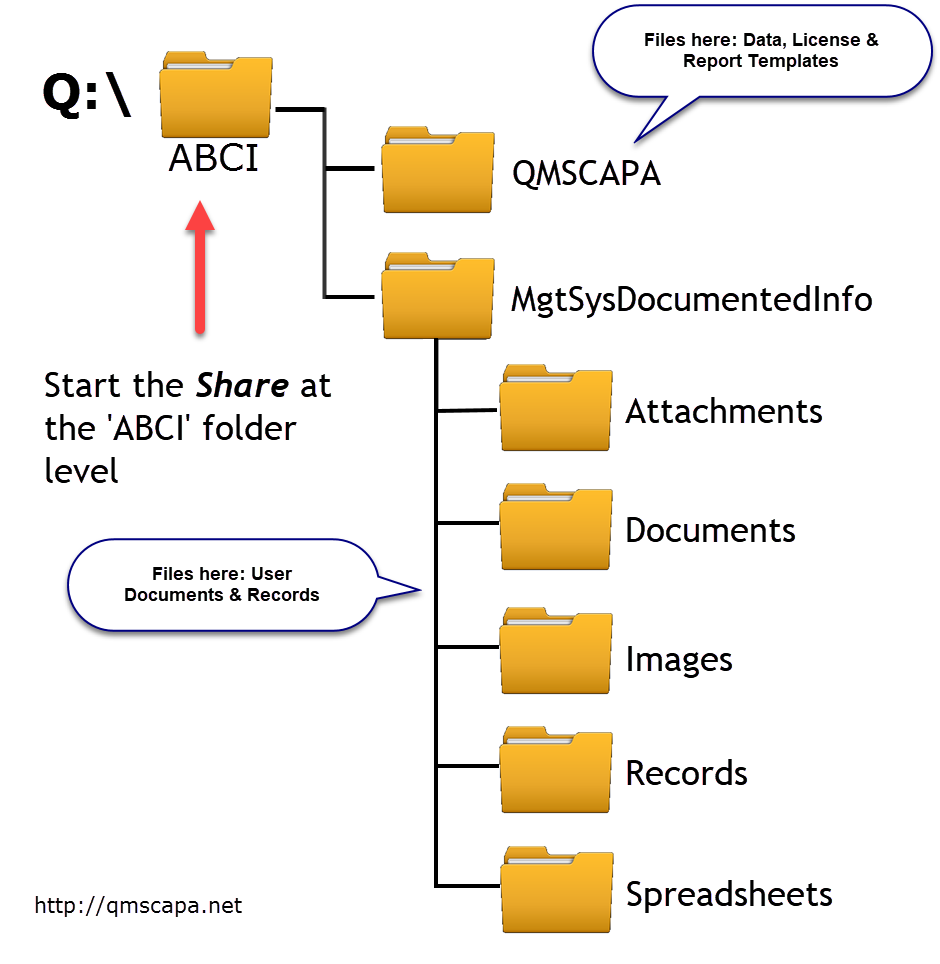 PLEASE READ ALL THE WAY THROUGH THE PROCESS BEFORE BEGINNING STEP 1. PLEASE READ ALL THE WAY THROUGH THE PROCESS BEFORE BEGINNING STEP 1.
1.First make a back-up copy of the ABCI directory structure in the local computer. a.The default location is C:\Users\Public\Documents\ABCI b.Example location using a Mapped Drive: Q:\ABCI 2.From the local computer, copy the entire previous ABCI sub-directory to the same location on the new Remote Desktop Server location. 3.Next install the QMSCAPA Update application on the new computer/server, and a.run the QMSCAPA.exe i.select the appropriate path to the ABCI\QMSCAPA folder; ii.login window should appear, open the CAPA log and print the CAPA log to verify the UPDATE was successful. 4.When using a Windows Remote Desktop Server each user will have a unique 'QMSData.INI' file. This file is automatically created when a user first starts QMSCAPA in a Remote Desktop Session. The first-time user will need to know the path for where the QMSCAPA data has been installed. a.Alternately, a Server Administrator may copy the 'QMSData.INI' file to each users AppData folder. This folder may be hidden. b.Using the File Explorer folder look for the 'QMSdata.INI' file in the path C:\Users\NameOfUser\AppData\Roaming\ABCI\QMSCAPA\QMSdata.INI c.Open the file QMSdata.INI [Data Paths] {Your QMSCAPA data path should appear below}
FOLDER:MAINData=C:\Users\Public\Documents\ABCI\QMSCAPA
or
FOLDER:MAINData=\\DCorSERVERname\AnyScreen\ISO-System\QMSCAPA
|
☑ AS9100 D Implementation & Templates Kit
☑ ISO 9001:2015 Implementation & Templates Kit
Online Internal Auditor Training Course ISO Management Systems  +1 800 644 2056
|